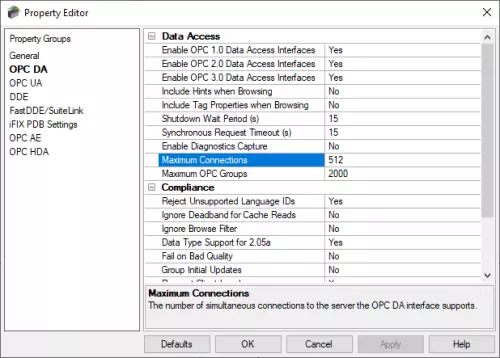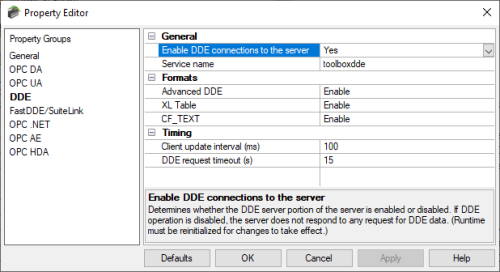Easily transfer your entire TOP Server configuration in a single file
TOP Server Project Configuration Files (.opf or .json) contain all of your TOP Server project level settings. This makes transferring a TOP Server configuration to another machine much easier, requiring only that the TOP Server .opf or .json project configuration file be transferred and opened in the other TOP Server.